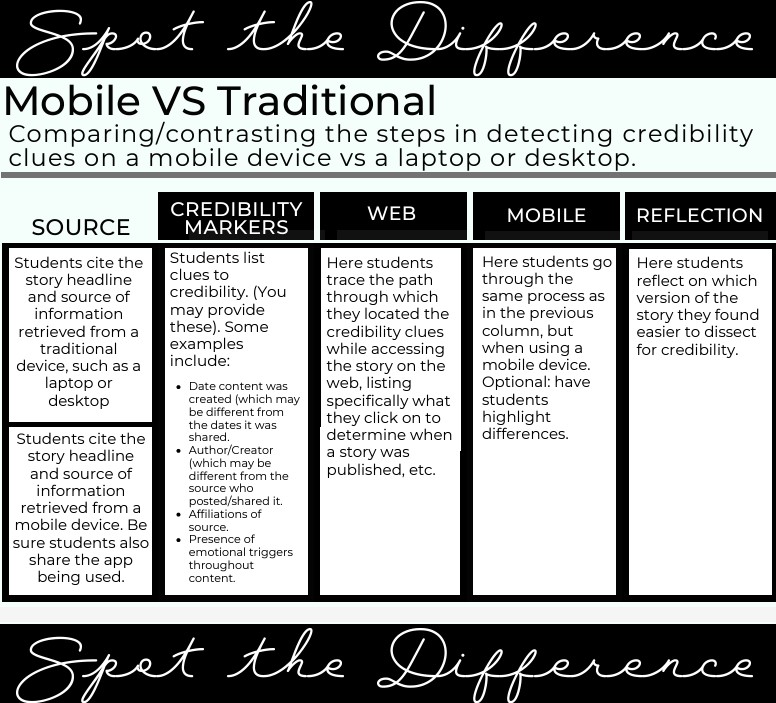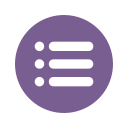
Teach this Lens: Access and It's Elementary, My Dear Watson (pages 25-30), Chapter 2 Recap
- The second lens to apply when examining information is Access. The device we use to consume content affects how we determine its credibility. Also, how we interact with the content can depend on whether we are using the device for entertainment or information. The Community Reading Experience affects our interaction as well
- Mobile devices require users to dig more deeply to find credibility clues in information. Different apps present information differently. Comparing and contrasting the steps needed to find those clues are important for building understanding.
- Understanding how the Community Reading Experience affects us can help when considering how the same story or post might affect others. Apps often display "top comments" and show likes or other engagements our friends have made. Comments and posts are often displayed based on these engagements, and not on relevance or accuracy. Negative posts tend to get more attention.
- Instruction is most effective when students can learn to evaluate information using cellphones and other mobile devices, tools they use every day.
If you work with grades 4-5, consider using this activity featured in the Evidence Locker minilesson.

Educators who work with grades 6-8 might find this mini-lesson from the Evidence Locker helpful.
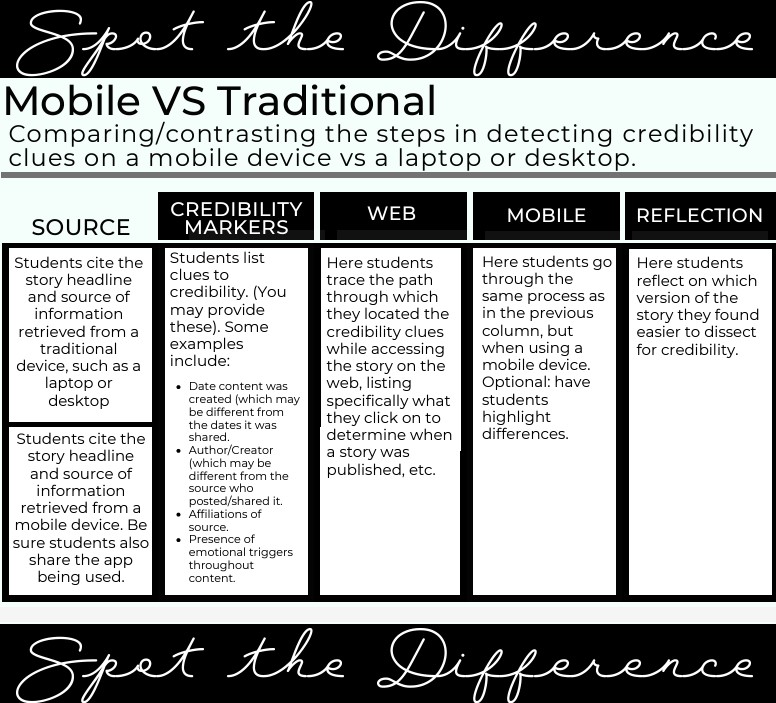
Based on the grades you teach, complete the Chapter 2 mini-lesson. Students will look for the differences in content presented on a personal computer, mobile device, or apps. See the graphic above for more information. Work with a partner to complete the handout. Share the results with your book group when you are done.