Use EBSCO's cite tool to generate, copy, and paste a citation for content in Explora for Grades 6-8 and Explora for Grades 9-12. Cite generation tools are not perfect. Based on the citation formation method used in your school, always check autogenerated citations for accuracy. Read Using the Cite Tool in the New EBSCO Interfaces to learn more about using the Cite tool. This feature is available for online full text and PDF articles.
Use the steps outlined in the image below to learn how to use the cite tool on EBSCO resources.
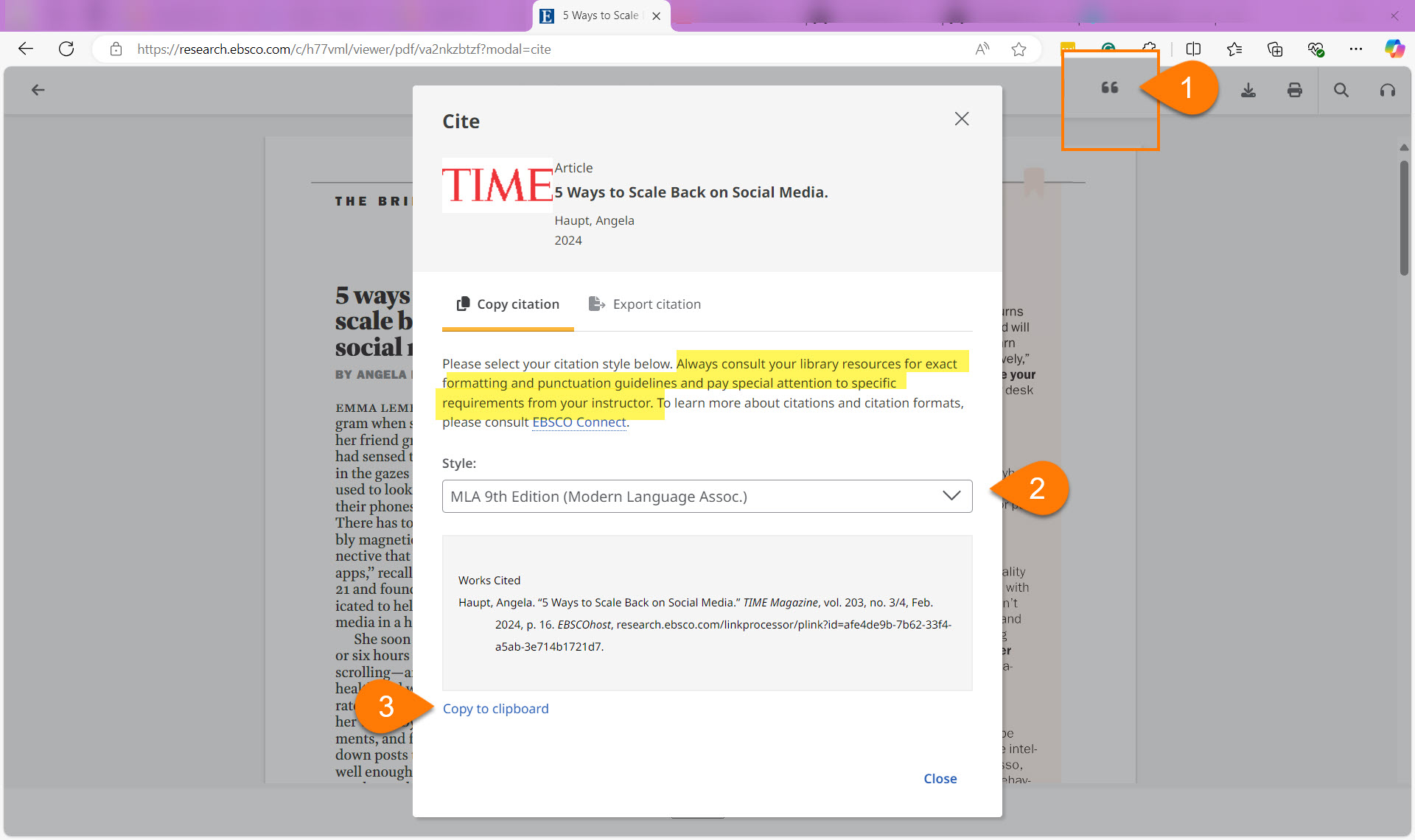
Paste the citation onto a Google Doc or Word document.
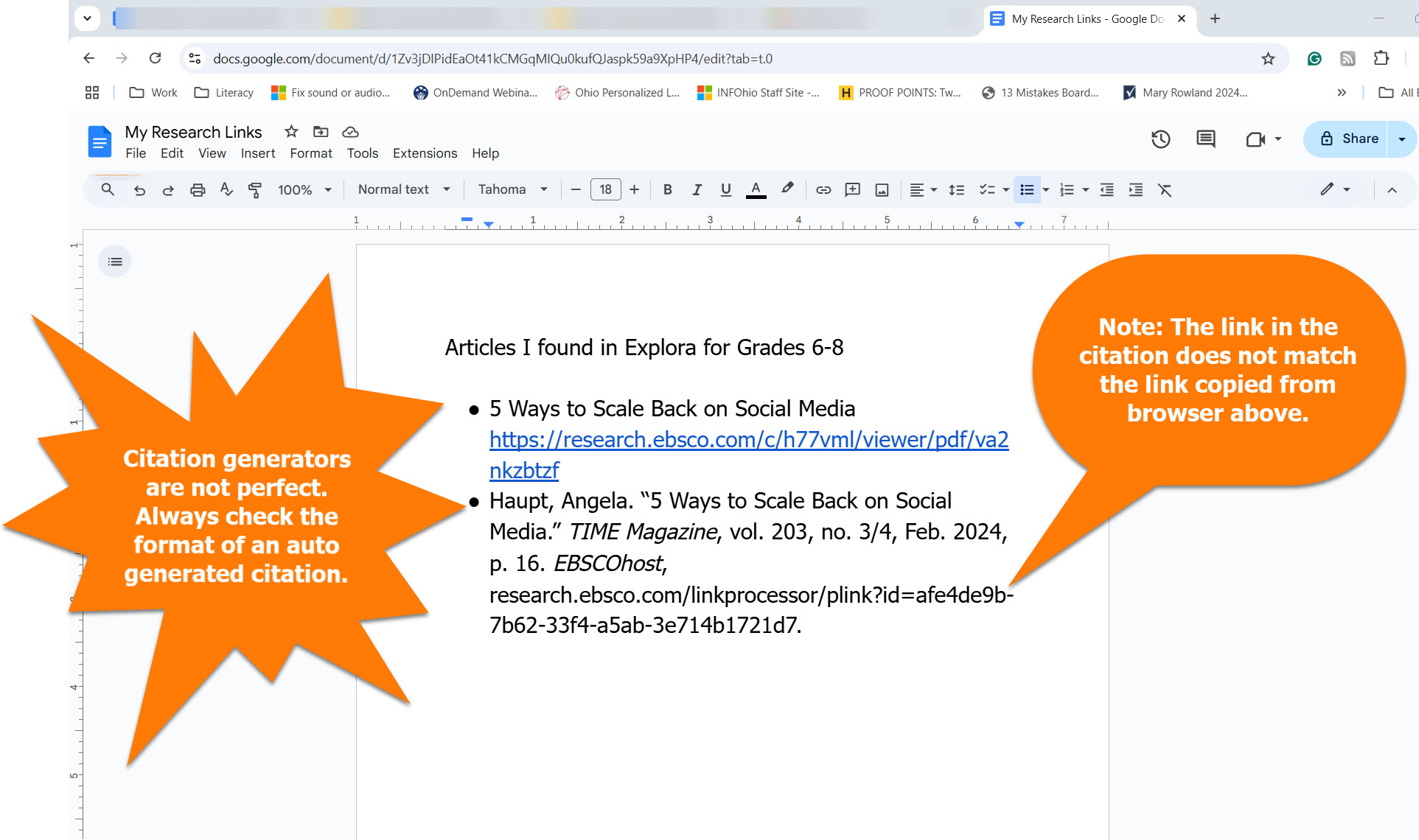
There are two ways to find instructional supports for Points of View Reference Source.
Find the research tools in the left side menu on the Points of View Reference Source homepage. Students and educators can find the following tools and resources to support learning and research.
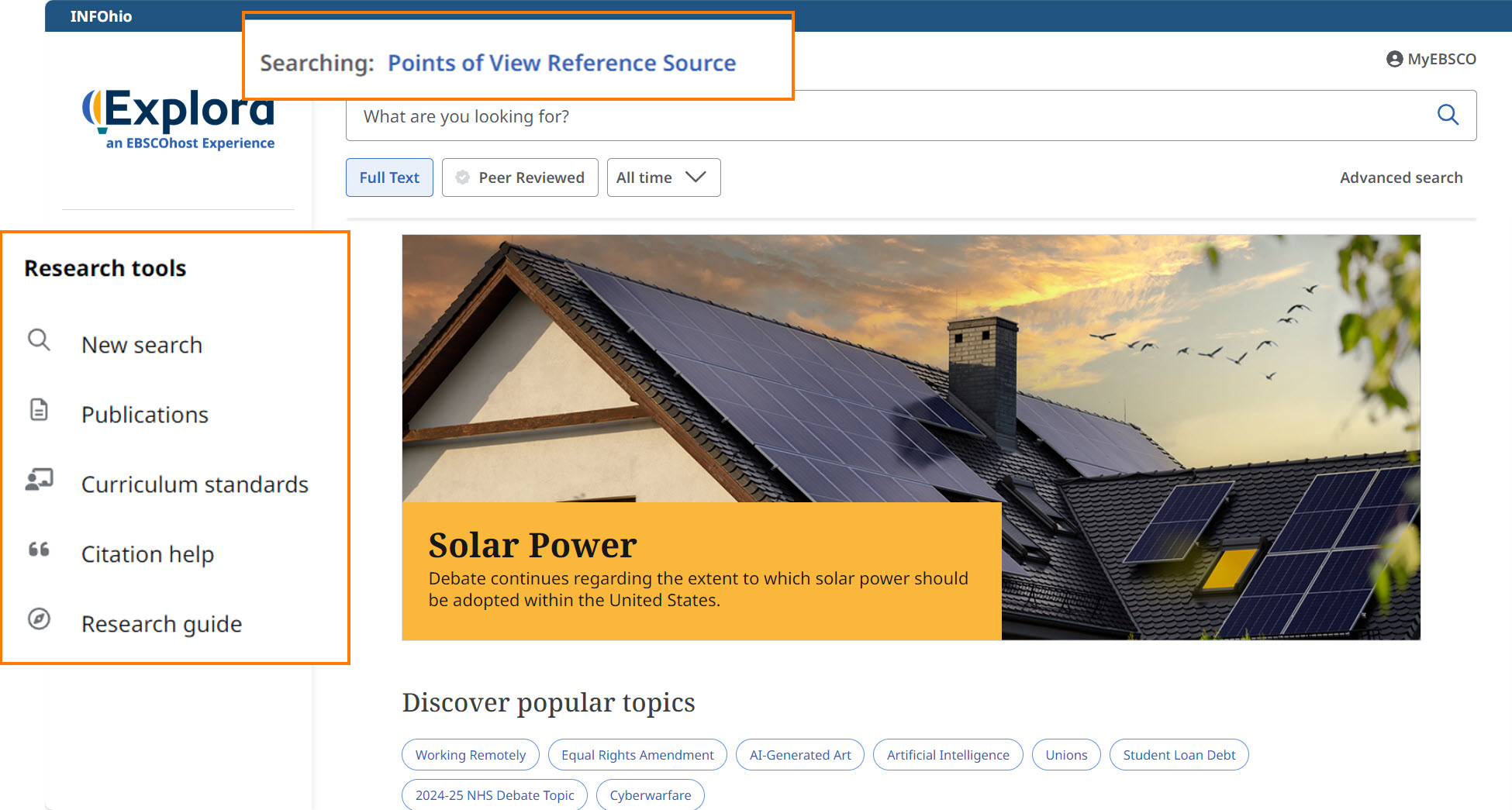
Curriculum Standards
Use the curriculum standards tool to generate keyword search strings based on Ohio's Learning Standards.
Select the country, state, standard, subject, year, and grade. EBSCOhost will return with search string suggestions you can use to find content to meet the standards. Below is a sample search for Social Studies.
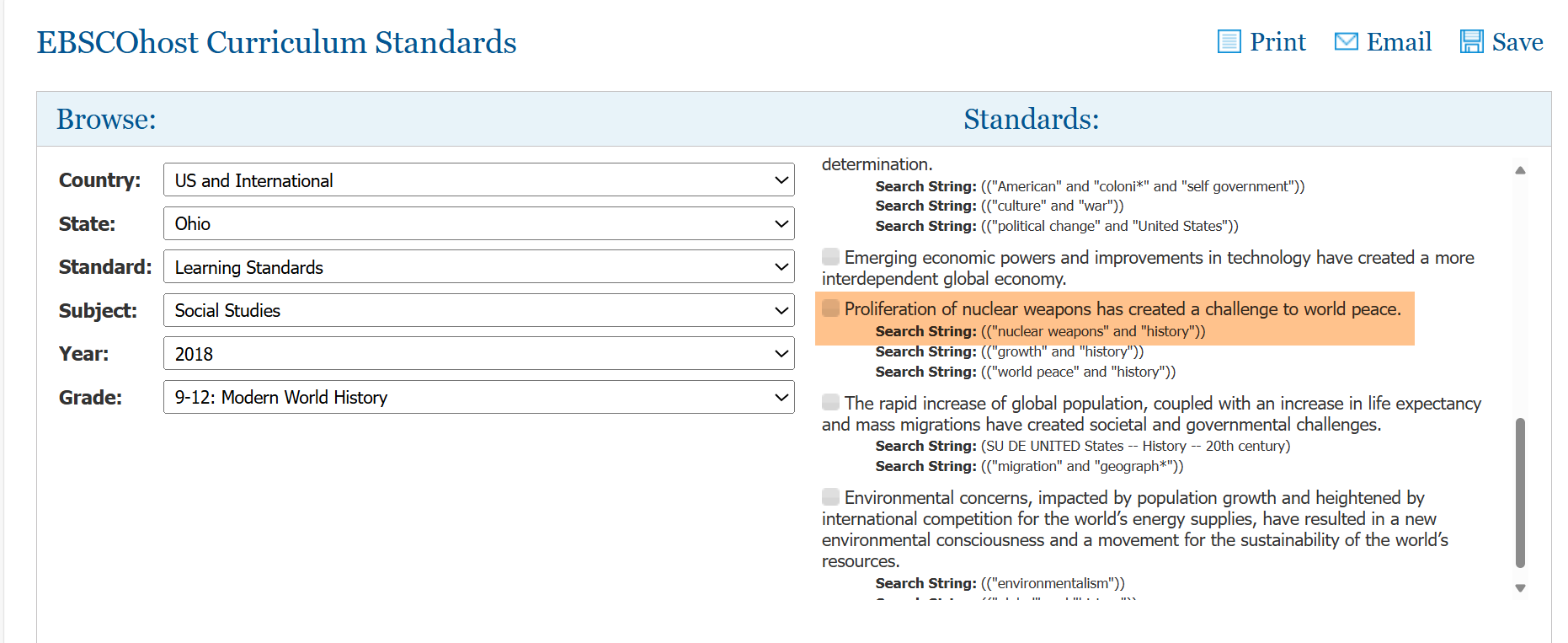
Use the suggested search string to search Points of View Reference Source for content to support a specific learning standard.
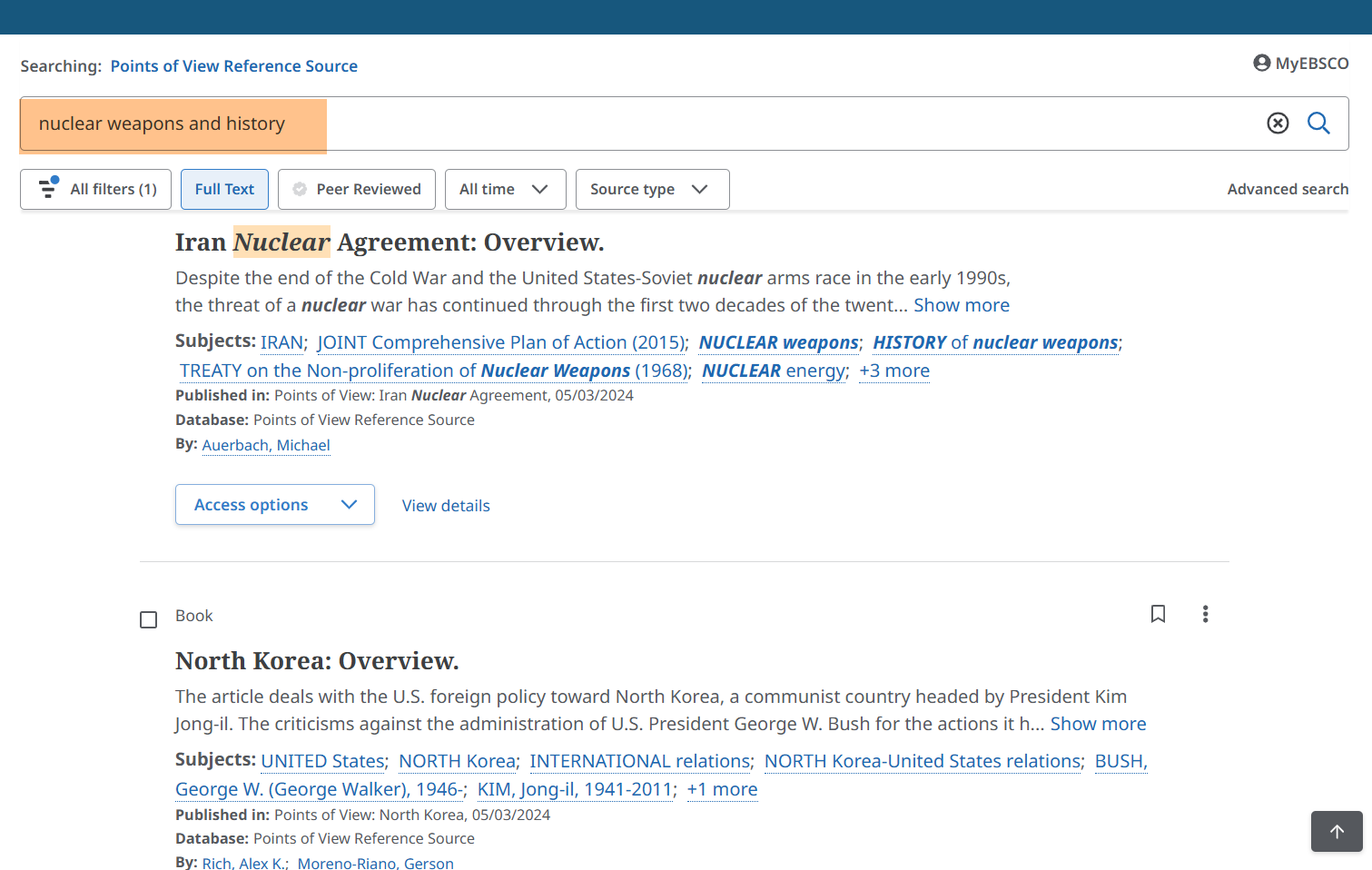
Citation Help
Click the citation help link to learn about the Modern Language Association (MLA) citation style. Find an attached Microsoft Word document with sample citations using MLA style format.
Research Guide
Click the link to find a collection of PDF guides and handouts to support classroom instruction in these topics.
Show students how to find these handouts. Or, select handouts to print and share with students.
Educators can open the support site EBSCO Connect from the Points of View Reference Source information page.
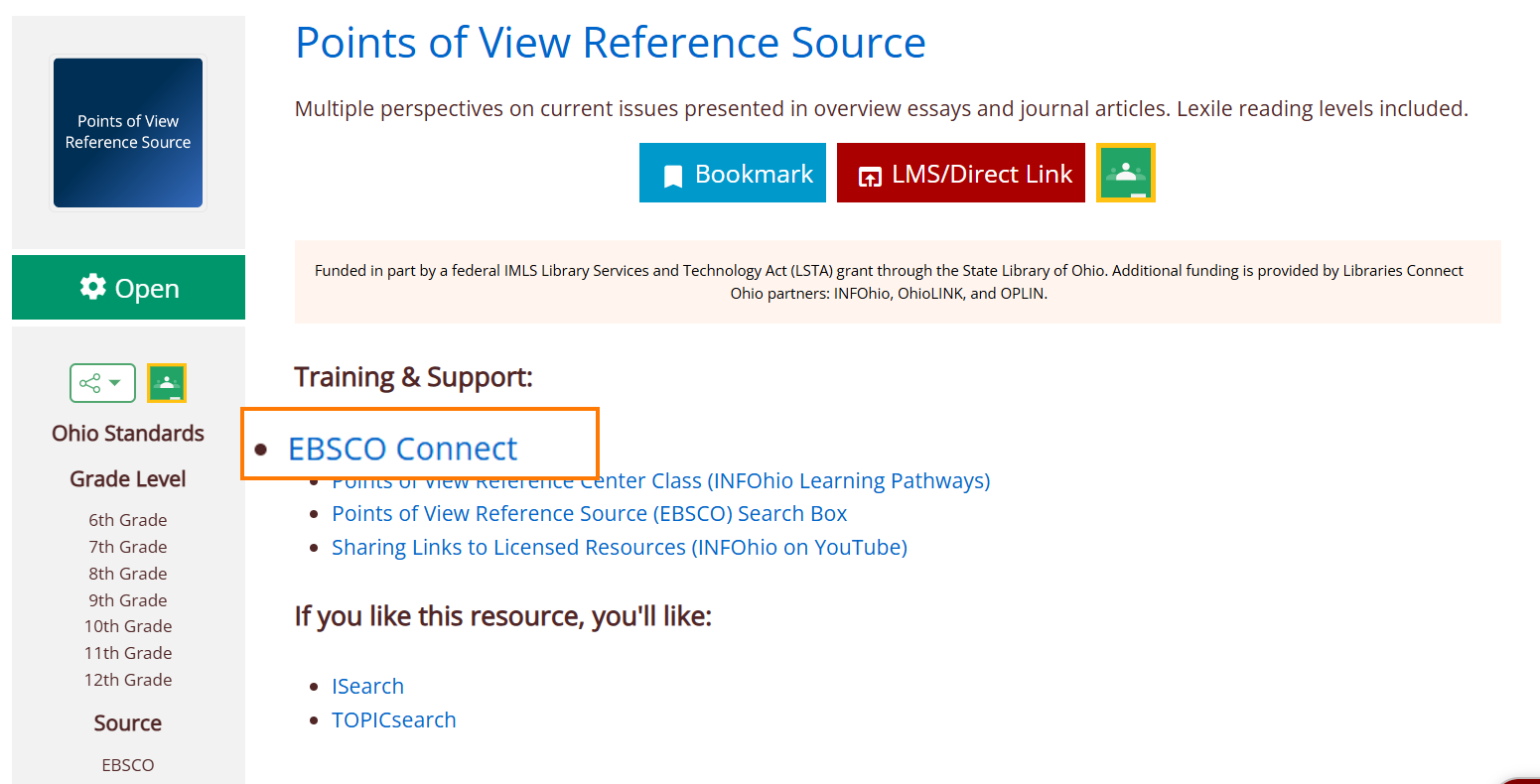
The top of the EBSCO Connect screen, pictured below, features four tabs. The Learning tab takes educators to online classes that offer additional help using EBSCO products such as Points of View Reference Source. The Tools and Resources tab leads to promotional items such as flyers or bookmarks you can give students or parents. To find teaching resources for Points of View Reference Source, choose Product Information.
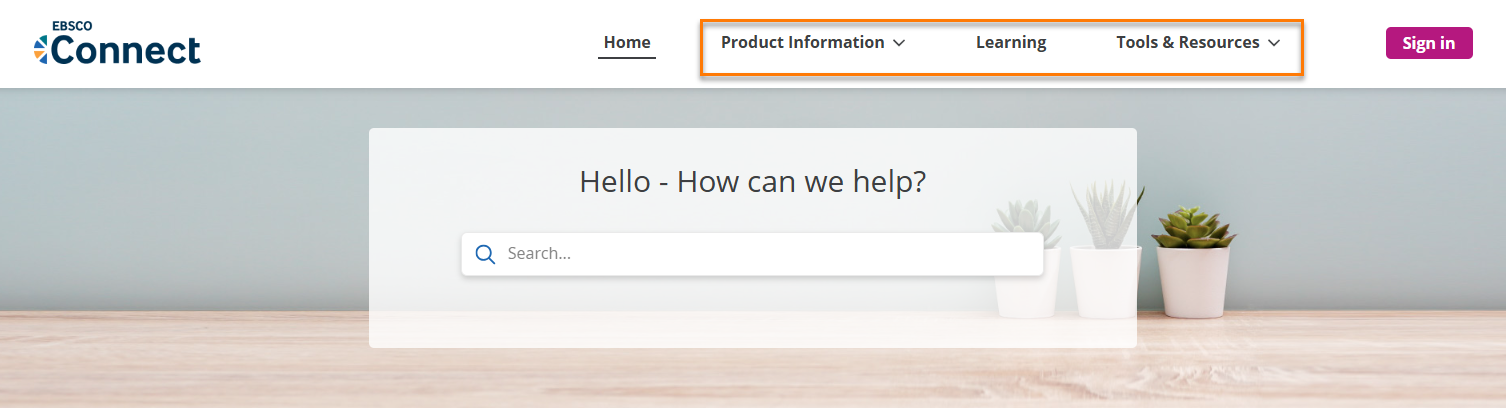
From the list click Product Help.
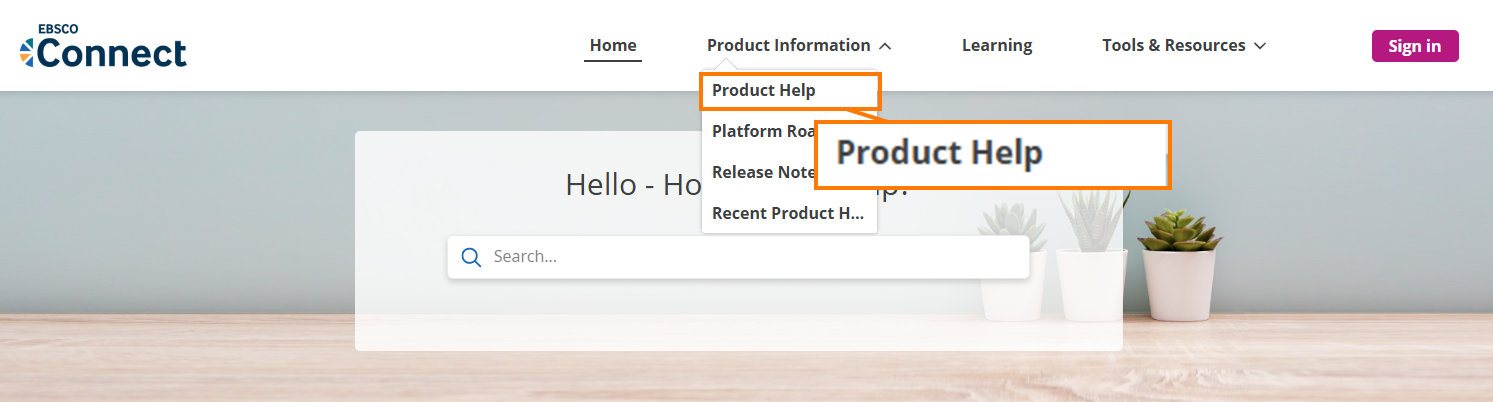
Find Points of View Reference Source. Click it to find materials to support using the resource in the classroom.
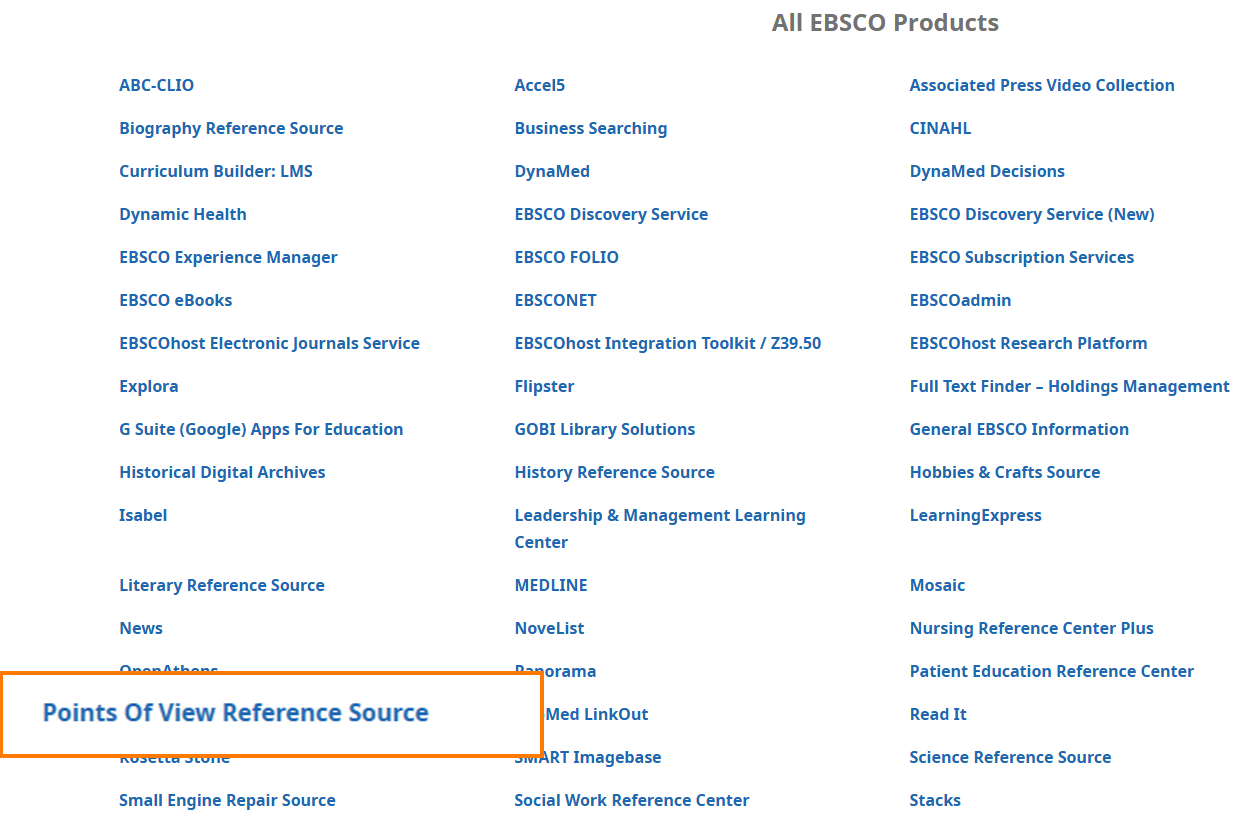
Open the Points of View Reference Source - Promotional Kit. Find printable materials, scavenger hunts, and lesson plans to use in the classroom.
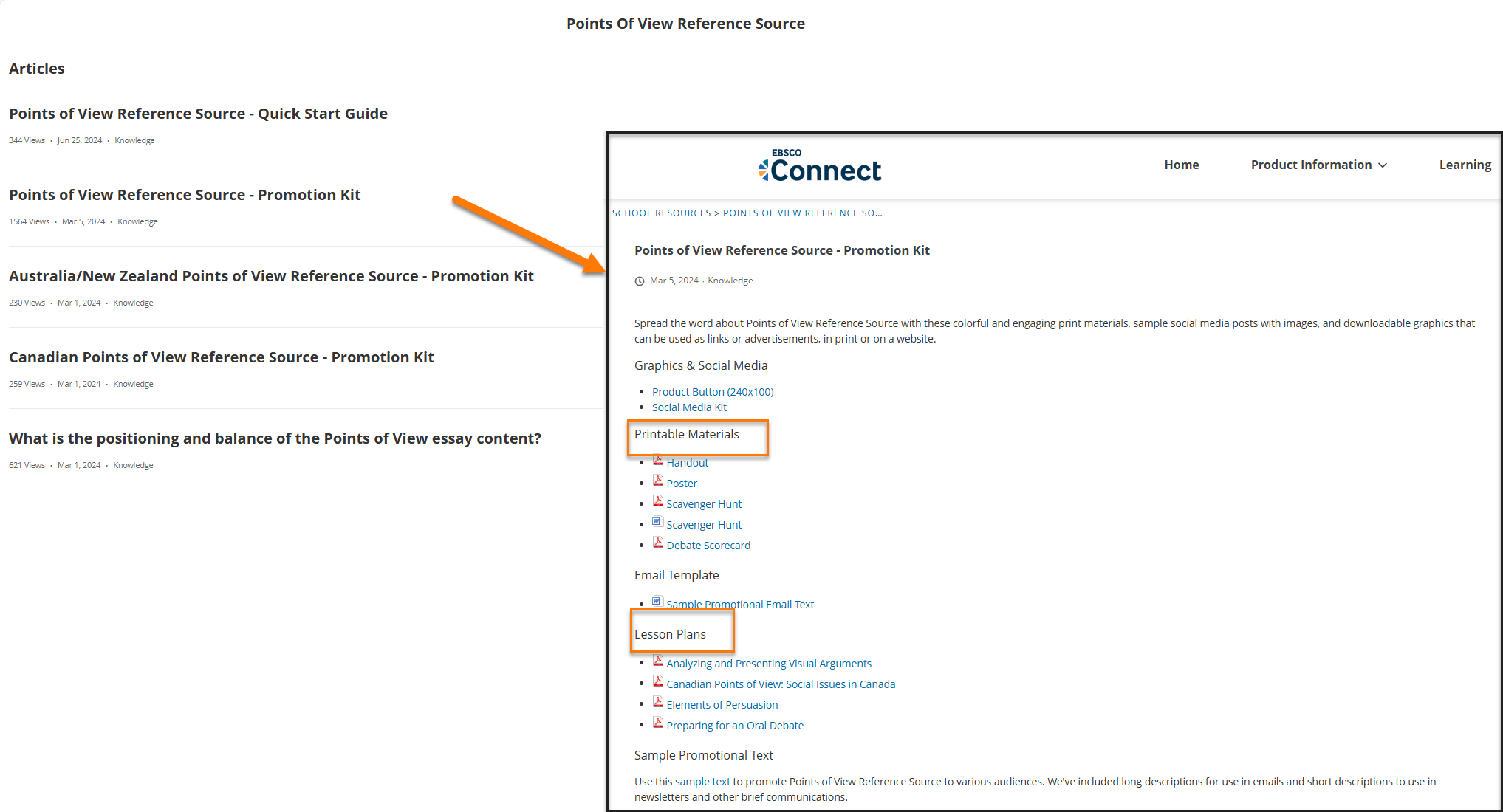
Fetch is avaiable to INFOhio automated schools. If you are an INFOhio school, please log in with your school username/password using the button at the top-left corner of this page.
For more information about Fetch, please visit the Fetch information page or contact INFOhio support at https://support.infohio.org.